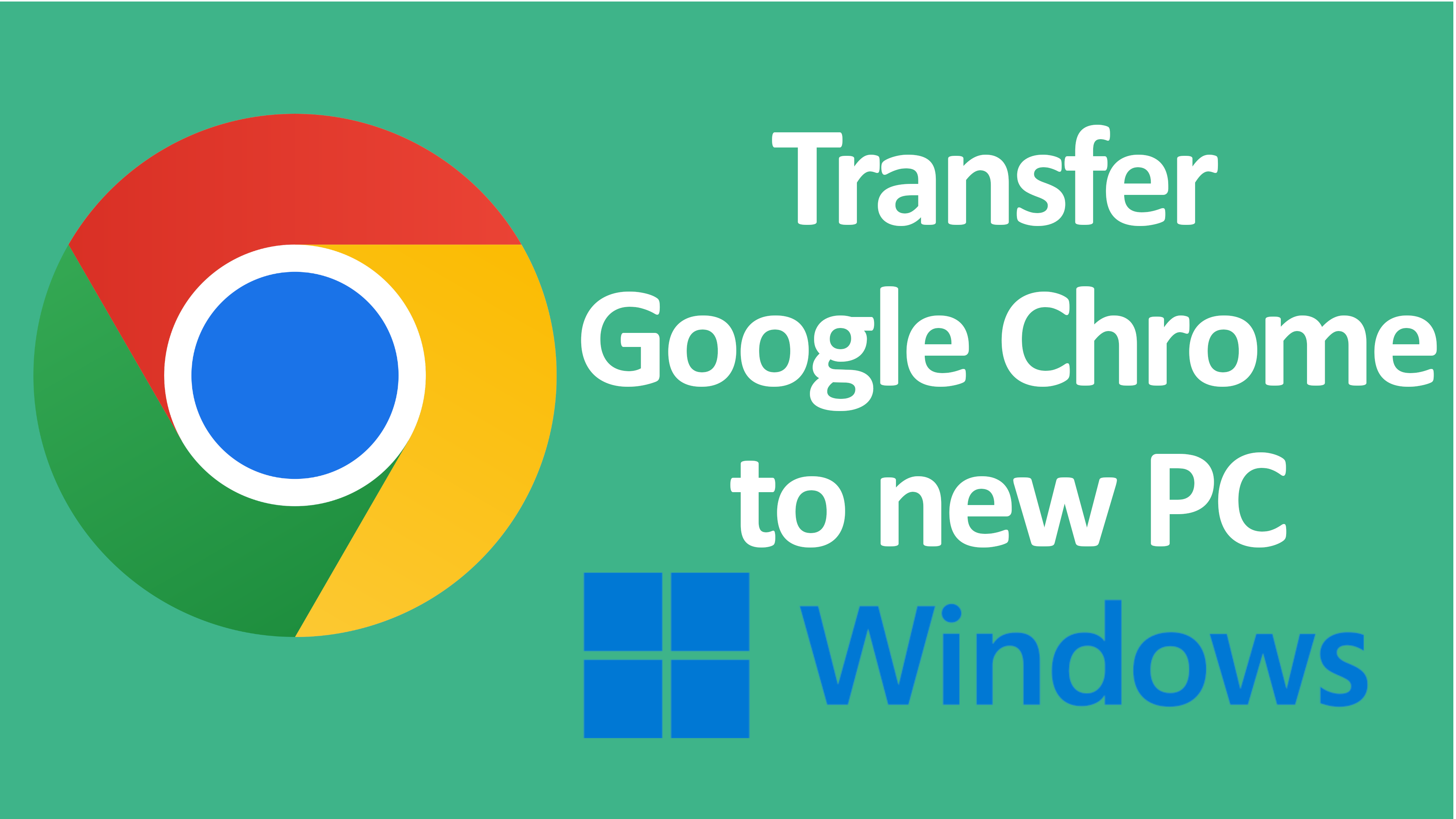Google Chrome is the most popular web browser. If you use Chrome, it’s important to know how to back up your data and transfer your data to new PC
Our summaries of the best application, listed alphabetically, will help you decide which one to use so you can start transferring your google chrome data to new PC. If you’re looking for the best free transferring Google Chrome application, you’re in luck. Below our recommendations, you’ll find more information on just how these apps work to keep you safe, as well as criteria you should consider when choosing one.
1. Google Chrome Sync
When you turn on sync in Chrome using your Google account, you can sync your Chrome information such as passwords, history, settings, etc., to the cloud. Now, if you sign into Chrome using the same Google account from any other device such as a different computer or mobile phone (Android or iOS), your data will sync to that device too.
Pros:
- Multiple platform Android, iOS, Windows, etc.
- Default in Google Chrome
- Supports basic features: bookmarks, saved accounts.
- Sync to google cloud.
Cons:
- Required login and active Google account.
- Single account for single profile.
- Required re-loggin for websites, except Google domain.
- Required re-install extensions.
- No support working sessions.
2. Browser Transfer
Browser Transfer is a convenient data migration browser to another Windows device. You can transfer the settings, installed extensions, accounts, bookmarks, websites, working sessions of your old device to new device. The migration can be done by the Browser Transfer, even if you don’t have a network or any accounts.
Pros:
- All browser settings, bookmarks and favorites, working sessions.
- All installed extensions
- All of saved accounts
- All of logged websites, no need to re-login
- Unlimited number of profiles
- Transfer all profiles and data with only single click.
- No required internet and sync account
Cons:
- Only available in Microsoft Store
- Only support Windows platform